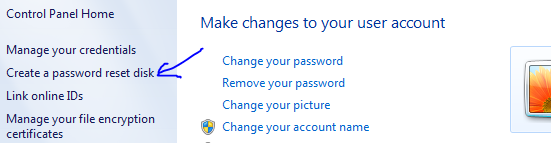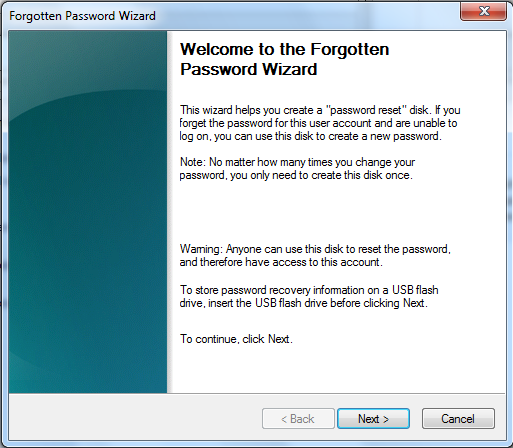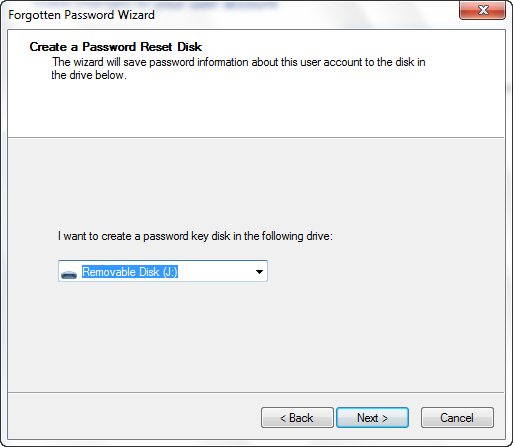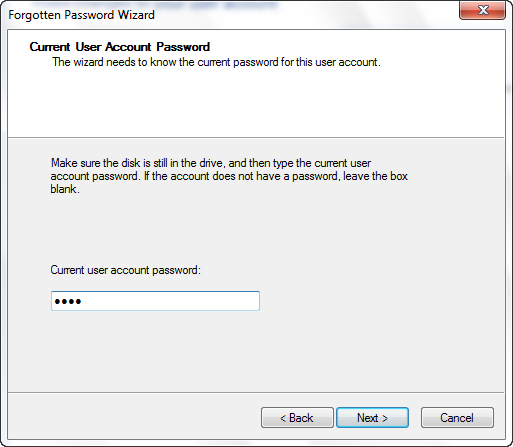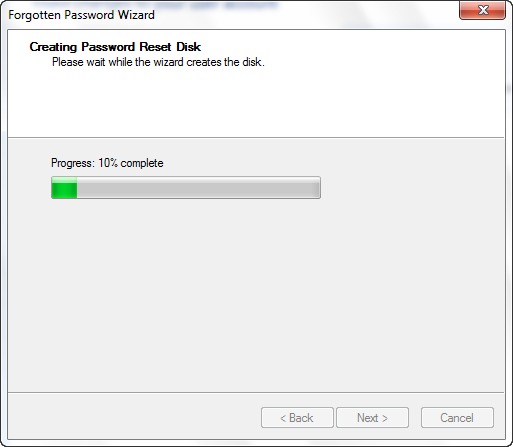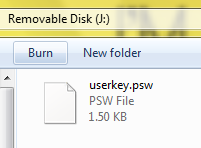Hi friends,This is the latest proxy trick from airtel connection through which you can get free unlimited downloads from airtel gprs connection, this could be enabled manually in your mobile and make you to download free from your airtel mobile network.
Special Features:

*.Unlimited browsing.
*.Unlimited data download.
*.No limited data usage.
*.No accessing fee completely free.
*.Works in all mobiles enabled with Airtel mobile network.
Special Features:

*.Unlimited browsing.
*.Unlimited data download.
*.No limited data usage.
*.No accessing fee completely free.
*.Works in all mobiles enabled with Airtel mobile network.
APN For all=
airtelgprs.com
Note:-
HP - mobile.twitter.com or any other free sites. I have posted many
free sites on each of my posts and hence you'll have no trouble
finding them.Now, open default browser (or Opera Mobile if your phone supports it,
my phone doesn't and I will not explain further on that) and go to
homepage. Well its not necessary to set the homepage and you can just
type the free site. Mobiles like Nokia 5130 do not allow directly
typing the address and in such cases select downloads from the music
player option. Replace the rtsp with http and type in the free site.
You'll find a text box or as I call it the url box at the bottom,
where you can write the desired site you want to access, and click
go!
free sites on each of my posts and hence you'll have no trouble
finding them.Now, open default browser (or Opera Mobile if your phone supports it,
my phone doesn't and I will not explain further on that) and go to
homepage. Well its not necessary to set the homepage and you can just
type the free site. Mobiles like Nokia 5130 do not allow directly
typing the address and in such cases select downloads from the music
player option. Replace the rtsp with http and type in the free site.
You'll find a text box or as I call it the url box at the bottom,
where you can write the desired site you want to access, and click
go!
Hope this works for you.